You can change the password of a device via the software.
Perform this task if you need to change the password of a device.
-
Tap
 and tap
Devices to enter the Device Management page.
and tap
Devices to enter the Device Management page.
-
Click a device to enter the Device Information page.
-
Tap
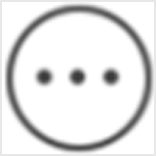 and click Remote
Configuration to enter the Remote Configuration page.
and click Remote
Configuration to enter the Remote Configuration page.
-
Tap Change Password to enter the Change Password
page.
-
Input the old password of the device
-
Input the new password.
-
Confirm the password.
CAUTION
The password strength of the device can be automatically checked. We
highly recommend you change the password of your own choosing (using a minimum of 8
characters, including at least three kinds of following categories: upper case
letters, lower case letters, numbers, and special characters) in order to increase
the security of your product. And we recommend you change your password regularly,
especially in the high security system, changing the password monthly or weekly can
better protect your product.
Proper configuration of all passwords and other security settings is the
responsibility of the service provider and/or end-user.
-
Tap
 to save the changes.
to save the changes.