- Home Page
- Service Management
- Invite a Service Provider to Manage Devices
Invite a Service Provider to Manage Devices
You can invite and authorize a Service Provider to help you set up and manage the devices in your account.
-
Select device(s).
-
For sharing a single device: In the device list, find a device you want to share, and tap
 > Share on the device card.
> Share on the device card. -
For sharing device(s): On the device list page, tap
 > Share Device, and select device(s).
> Share Device, and select device(s).
-
-
Tap Share with Service Provider.
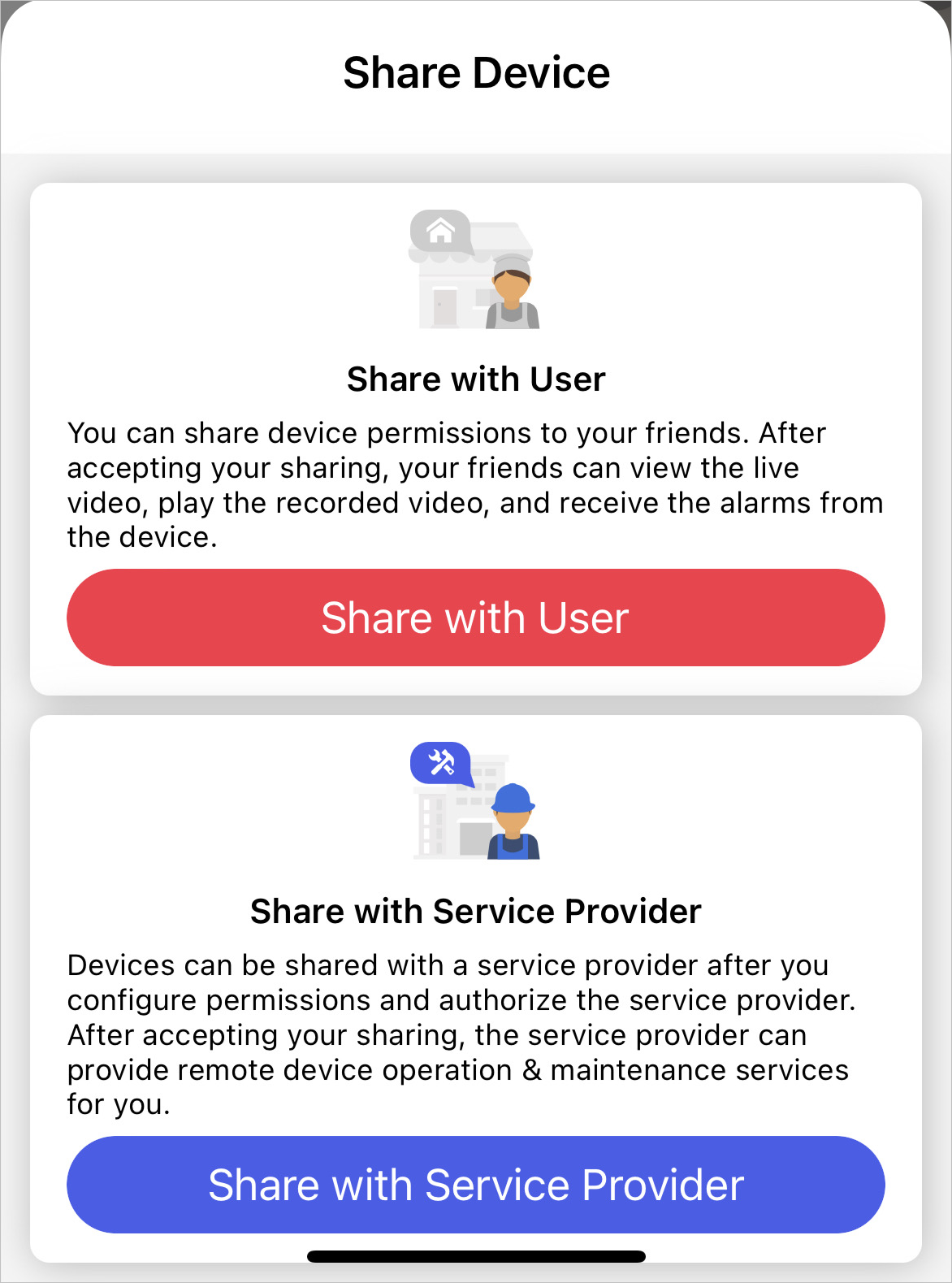 Figure 1 Select Service Provider
Figure 1 Select Service Provider - Tap New Service Provider and enter the Service Provider's account if you want to share device permissions with a new Service Provider or you do not have a Service Provider before. You can also select an existing Service Provider if you have authorized one or more Service Providers to manage your other devices before.
-
Select the site which the device will be added to and the device permissions
you want to grant to the Service Provider.
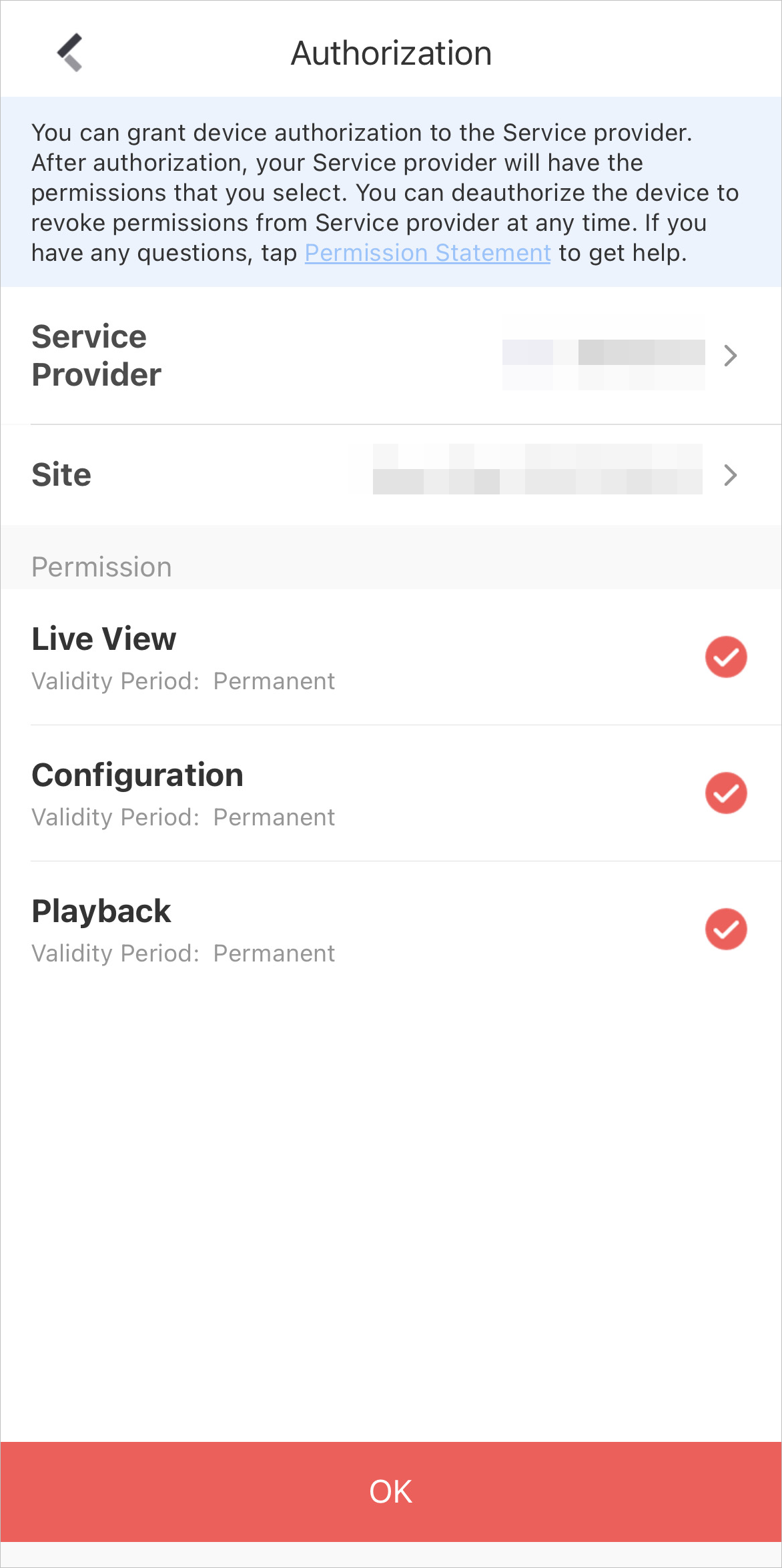 Figure 2 AuthorizationNote
Figure 2 AuthorizationNote-
If the Service Provider has not created any site for your devices, a new site will be created.
-
What's a Site? A site is like an area where your devices are located, such as your home, office, etc. Your Service Provider uses sites to group, batch configure, and provide cloud features for your devices.
-
-
Tap OK to invite the Service Provider.
Your Service Provider will receive an email about the authorization and need to accept it before managing your device on Hik-Partner Pro.