- Home Page
- Video & Cloud Storage
- Playback
- Normal Playback
Normal Playback
Normal playback refers to the playback based on timeline. You can search the camera's recorded video files in a selected time period and then start playback.
-
On the device list page, tap
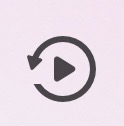 in the
upper-right
corner or tap Applications > Playback to enter the Select Item(s) page.
in the
upper-right
corner or tap Applications > Playback to enter the Select Item(s) page.
- Set the date and time for playback.
-
Select camera(s).
Note
You can select up to 4 cameras.
- Tap Start Playback to enter the Playback page.
- Optional:
Perform the following operations.
Option Description Play Video Footage Stored on Cloud
Tap
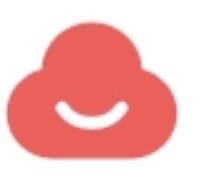 on the playback page
to play back video footage stored on cloud.Note
on the playback page
to play back video footage stored on cloud.NoteSee details in Play Back Video Footage on Cloud.
Play Video Footage Stored on Local
Tap
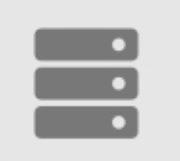 on the playback page
to play back video footage stored locally.
on the playback page
to play back video footage stored locally.Clip Playback
Tap
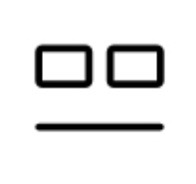 to switch to clip
playback.
to switch to clip
playback.Adjust Playback Time
Tap
 to switch timeline
playback. Slide the timeline to adjust the playback time.
to switch timeline
playback. Slide the timeline to adjust the playback time.Spread two fingers apart to scale up the timeline or pinch them together to scale down.
Note represents
continuous recording and
represents
continuous recording and 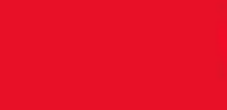 represents
event-triggered recording. You can determine the recording type
(continuous or event-triggered) when setting recording schedule.
For details, see Set Recording Schedule.
represents
event-triggered recording. You can determine the recording type
(continuous or event-triggered) when setting recording schedule.
For details, see Set Recording Schedule.Toolbar Operations
For details about toolbar operations, see Live View and Playback Icons.